Signing Commits
GitHub and GitLab provide a mechanism to verify signed commits using an uploaded public SSH or GPG key. GitButler can be configured automatically sign all your commits.
Git provides a mechanism to sign your commits with a GPG key or SSH key. This enables other developers to make sure that you were actually the person who committed it, rather than someone else just setting their email to yours and committing it as if they were you.
To make this work, a signature is added to the commit header and then that signature is checked against public key stored somewhere, generally for most people the most useful way to verify these signatures is through GitHub or GitLab.
This is what a verified commit looks like on both systems:
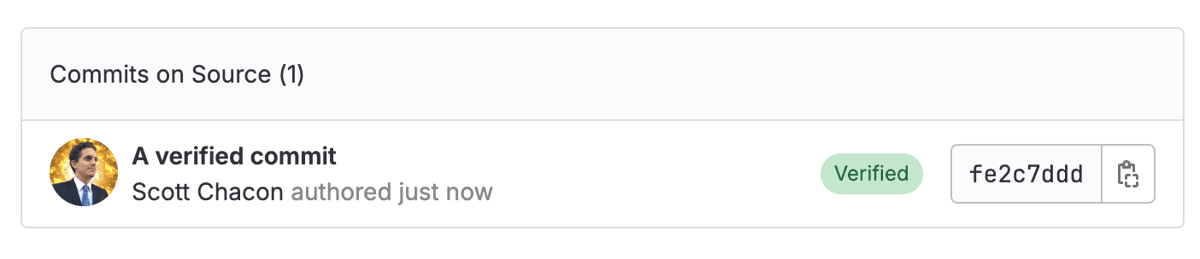
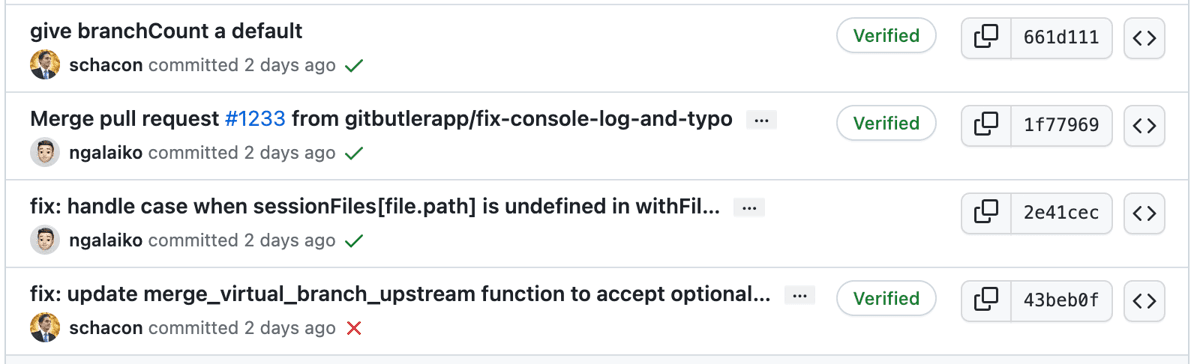
This means that the server has a public key that you used to sign the commits that is associated to your account and has verified that this user actually signed this commit.
In order for this to work, you need to:
- Tell GitButler to sign your commits
- Upload your key as a "signing key" to GitHub or GitLab (or elsewhere)
Telling GitButler to Sign
For GitButler to sign commits, you need to setup Git to sign commits, as we do roughly the same thing that Git itself tries to do, and we read and respect most of the same Git config settings.
The main difference is that instead of only the commit.gpgSign as the flag that tells Git to automatically sign commits, we look for gitbutler.signCommits first. Thus, if Git would sign, GitButler will attempt to sign your commits with the normal Git settings as well.
But if something goes wrong, gitbutler.signCommits will be set to false in the repository-local settings to prevent commits from
failing generally.
We look to see if we have a signing key in user.signingkey. If we have a key, we look for 'ssh' in gpg.format, otherwise we use GPG. We will respect gpg.ssh.program for ssh if there is a different binary path, and gpg.program for GPG. We also identify literal SSH keys in the user.signingkey field.
The only major thing we don't support yet is gpg.ssh.defaultKeyCommand for other ways to get a key other than the user.signingkey field. We also don't support the X.509 smime stuff.
Here is an example, if you have a public key here .ssh/id_ed25519.pub then you can setup signing with something like this:
You can also set this up in your project settings, perhaps a little more easily:
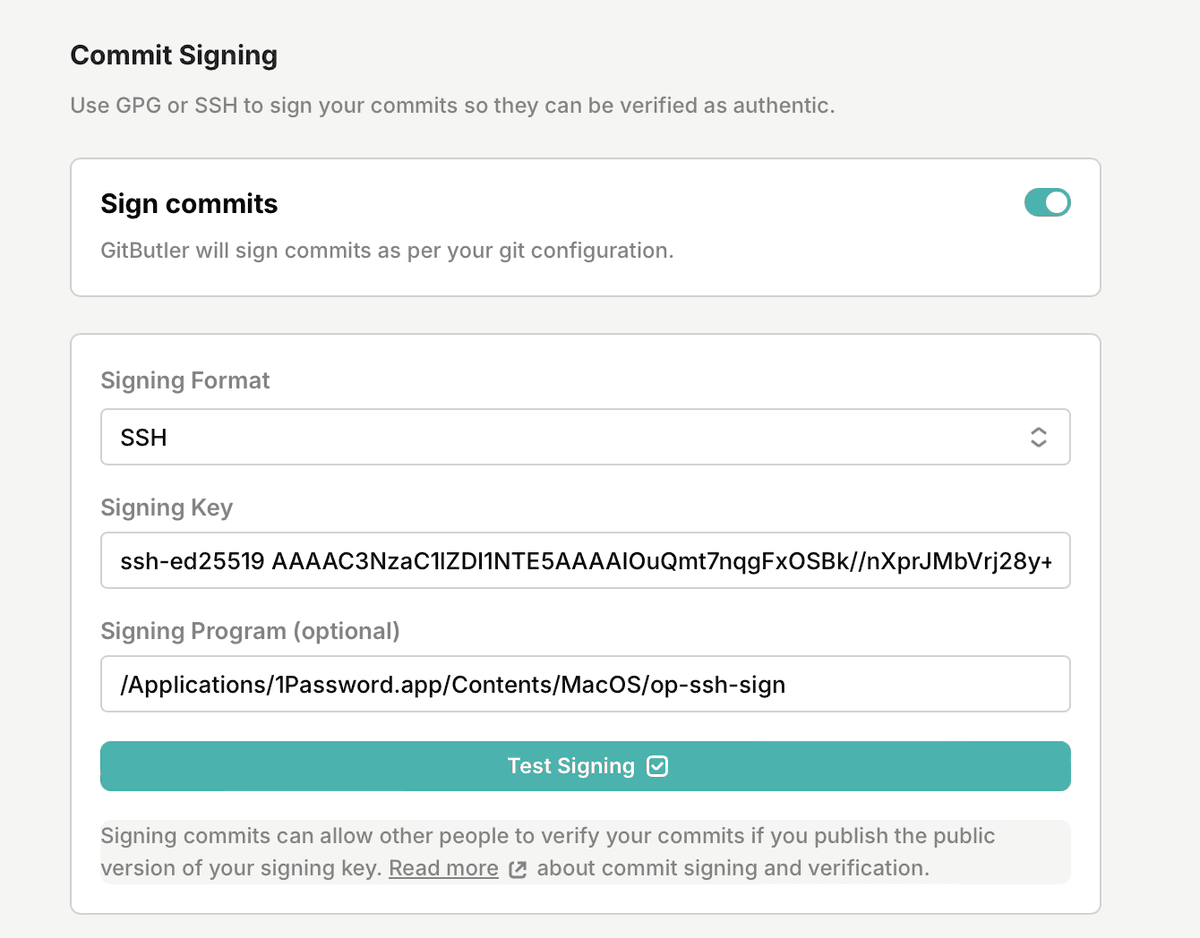
The nice thing here is that you can also test the settings easily by hitting the "Test Signing" button.
There are lots of other ways to set up GPG or SSH commit signing:
- 1Password is a very easy way to SSH sign commits.
- GitHub has a good guide on how to setup GPG or SSH keysigning.
- Here is a nice simple gist for GPG signing on Windows.
Using GitButler's Generated SSH Key
Earlier versions of GitButler would only sign with it's generated SSH key. Although we've removed that functionality, you can easily set it back up by pointing the signingKey at the generated SSH Key. The key is located in the following locations:
Upload Your Signing Key
For GitHub or GitLab to verify your signatures, you need to say that the SSH or GPG public key we are using is a valid signing key for your user.
Adding to GitHub
You can click on the "Add key to GitHub" link in the settings page right about the signing toggle, or you can go here (https://github.com/settings/ssh/new) to paste that public key in.
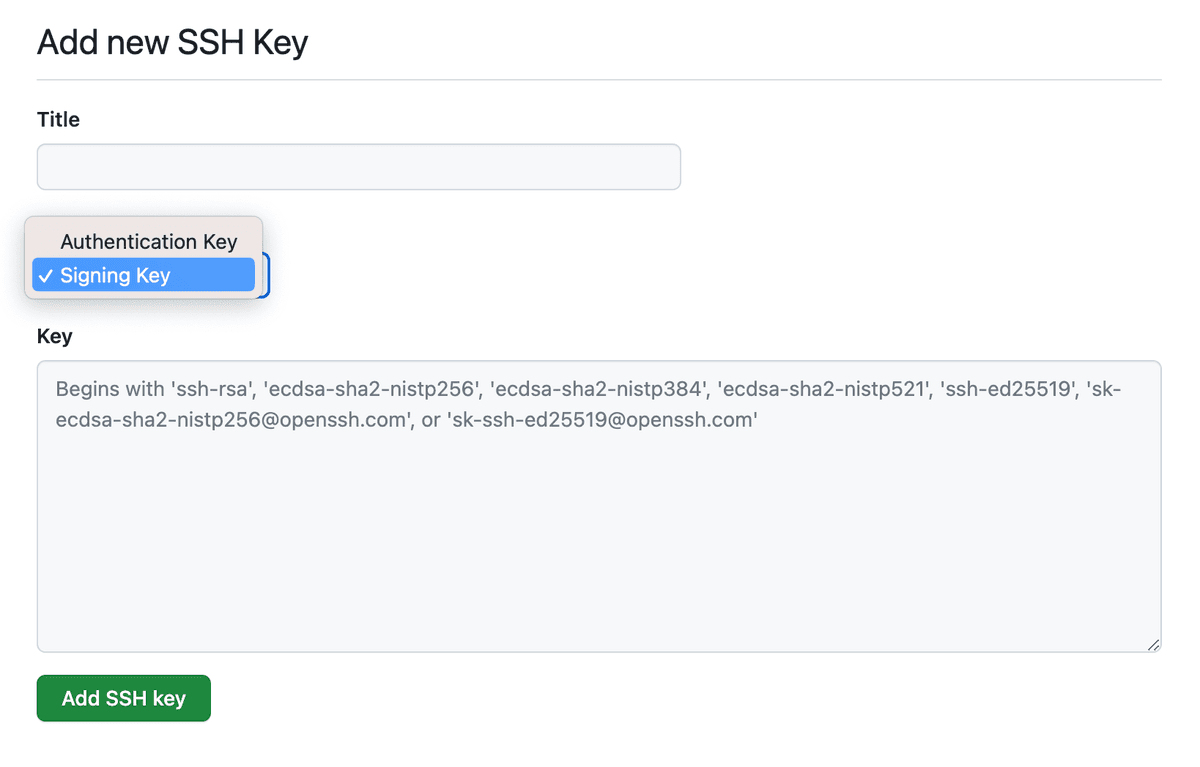
Now your signed commits should show up as "Verified".
Adding to GitLab
For GitLab you need to go to "SSH Keys" in your profile: https://gitlab.com/-/profile/keys and click the "Add new key" button.
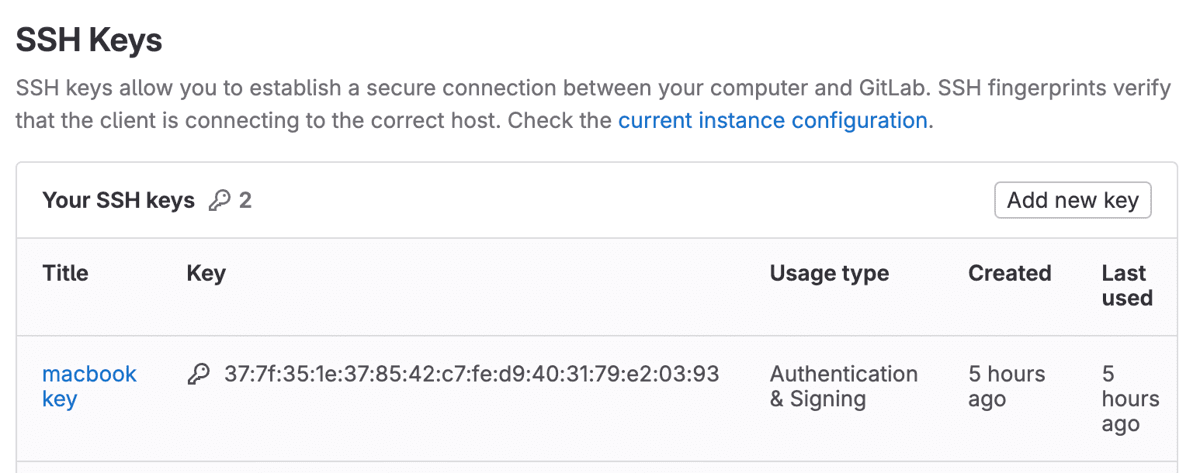
Now paste in the public SSH key you copied from GitButler, name it and make sure the "Usage Type" is either "Signing" or "Authentication and Signing".
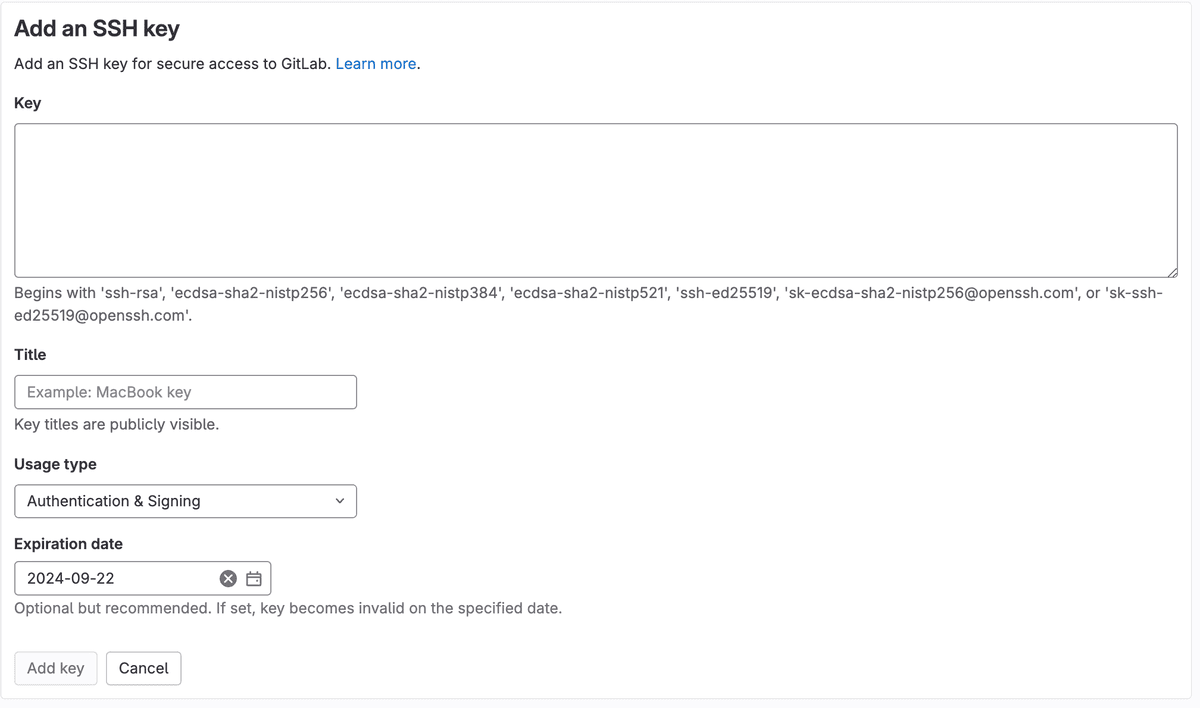
Last updated on